ExTiX 20.2, Build 200127, with KDE Plasma Desktop 5.17, Calamares Installer, Refracta Snapshot, Nvidia Graphics Driver and kernel 5.5.0-rc7-exton
ExTiX 20.2 – Build 200127
I have made a new version of ExTiX – The Ultimate Linux System. I call it ExTiX 20.2 KDE Plasma Live DVD. (The previous KDE version was 19.1 from 181228). The best thing with ExTiX 20.2 is that while running the system live (from DVD/USB) or from hard drive you can use Refracta Snapshot (pre-installed) to create your own live installable Ubuntu 20.04 system. So easy that a ten year child can do it!
ExTiX 20.02 KDE Plasma DVD 64 bit is based on Debian and (upcoming) Ubuntu 20.04 LTS. The original system includes the Desktop Environment Gnome. After removing Gnome I have installed KDE Frameworks 5.66.0 with KDE 4.19. KDE Frameworks are 60 addon libraries to Qt which provide a wide variety of commonly needed functionality in mature, peer reviewed and well tested libraries with friendly licensing terms.
The system language is ENGLISH.
Used KERNEL
My special kernel 5.5.0-rc7-exton.
What’s new in Linux kernel 5.5?
NEWS ABOUT ExTiX 20.2 Build 200127 with the KDE Plasma Desktop environment, Calamares Installer and Refracta Snapshot
1. ExTiX KDE Plasma is based on (upcoming) Ubuntu 20.04 LTS Focal Fossa. KDE 4.19 is used as Desktop environment. All packages have been updated to the latest version by 200127. Kernel 5.5.0-rc7-exton is used.
2. I have removed Google Chrome. It is now possible to watch Netflix movies in Firefox.
3. Other included important/useful packages are: GParted, Brasero, GCC and other compilation tools so that you can install packages from source. Furthermore “all” multimedia codecs. Everything the average Linux user could wish for I would say.
4. The best thing with ExTiX 20.2 is that while running the system live (from DVD/USB) or from hard drive you can use Refracta Snapshot (pre-installed) to create your own live installable Ubuntu system. Very easy to do. When starting Refracta Snapshot you will see this.
5. I have installed Calamares Installer as in my other ExTiX builds. Calamares is an installer framework. By design it is very customizable, in order to satisfy a wide variety of needs and use cases. Very easy to use. You can use Calamares to install ExTiX on both UEFI computers and non UEFI computers (for example VirtualBox and VMware).
WHAT’S SO SPECIAL about ExTiX and especially the new version from 200127?
1. The ExTiX ISO’s are ISO-hybrids, which means that they can very easily be transferred (copied) to a USB pen drive. You can even run ExTiX from the USB stick and save all your system changes on the stick. I.e. you will enjoy persistence!
2. Another big improvement is that ExTiX can run from RAM. Use Boot alternative 2 (load to RAM). When the system has booted up you can remove the disc (DVD) or USB stick. You’ll need at least 4 GB RAM to run ExTiX that way. Running from RAM means that the system will run faster than from DVD or USB stick. Everything will be super fast I would say!
3. I’ve replaced kernel 4.20.0-exton with kernel 5.5.0-rc7-exton. Latest by 200127.
4. I have replaced Ubuntu’s installation program Ubiquity (live installer) with Calamares. You can also (still) use Refracta Installer. They work very well. I.e. a new user (your user) will be created during the installation process and you’ll get a chance to change root’s password. Just start any of the installers from the menu under System.
5. The best thing with ExTiX 20.2 is that while running the system live (from DVD/USB) or from hard drive you can use Refracta Snapshot (pre-installed) to create your own live installable Ubuntu 20.04 system.
6. Nvidia proprietary Graphics driver 440.44 (patched for kernel 5.5) is pre-installed in ExTiX 20.2.
LOG IN to KDE
You can only run ExTiX live as the ordinary user extix. Log in from SDDM‘s Login Manager as extix with password live. After booting ExTiX 20.2 live (from DVD/USB) you will end up in KDE 4.19 logged in as the ordinary user extix. During a hard drive installation you will get the opportunity to create your own normal user. When logged in as extix you can use Sudo to become root. (Command: sudo su). NOTE: On certain computers it can happen that you end up in console mode when the boot process is over. Then just log in as root (password root) or extix (password live) and run the command startx. You will then enter X and KDE 4.19. This can happen if you use Boot alternative 2 (load to RAM).
Internet connections
ExTiX 20.2 uses NetworkManager. You can use Internet immediately if you have a wired connection. To connect wireless you’ll have to start the NetworkManager applet (nm-applet). Watch this screenshot. If you still can’t see the applet you can always start up a terminal and run the command nm-applet – watch this screenshot.
Install ExTiX to hard drive
Just start the install program Calamares Installer or Refracta Installer from the KDE Menu/Favorites (Install ExTiX). Then just follow the instructions. NOTE: You can only use Calamares on both UEFI-enabled computers an non UEFI computers, for example in VirtualBox and VMware. Watch an animated GIF showing the install process when Calamares is used.
USB installation
Read my instruction.
VirtualBox and VMware
ExTiX KDE 20.2 runs very well live in VirtualBox and VMware. See a screenshot when ExTiX is running in VirtualBox.
Spotify
You may want to install Spotify in ExTiX. Just go ahead. It’s very easy. Follow this instruction for Ubuntu. When running ExTiX 20.2 live or from hard drive you can just install Spotify with the command sudo apt install spotify-client. Watch a screenshot when Spotify is running in ExTiX KDE.
Samba – Reach you Windows computers in your Network
Samba works very well in ExTiX KDE 20.2. Just start Konqueror and go to your PC’s IP address. For example smb://192.168.0.32. Your PC’s shared folders will be listed there (if the Network is named WORKGROUP).
Printing using Cups
It’s really very simple to install a printer in ExTiX/Ubuntu. Cups (Common UNIX Printing System) is already installed. Open up Google Chrome or Firefox and go to http://localhost:631/admin. See the following five screenshots showing when I added my local printer HP Photosmart Wireless in ExTiX KDE.
1. Cups start page
2. Add the printer
3. Add a local printer
4. Configuration of the added printer
5. Printing a test document
Online photo editing with Fotojet
For “normal” photo editing you don’t need Adobe Photoshop or Gimp. Just go to fotojet.com (an all-in-one free online tool for photo editing, graphic design and photo collages) using Firefox or Google Chrome.
Important about Refracta
You can use the Refracta Snapshot (pre-installed in ExTiX 20.2) to create your own installable Ubuntu 20.2 Live DVD once you have installed ExTiX to hard drive. I mean change everything and then create a whole new Ubuntu live system. Start Refracta from Menu >> System >> Create a live CD snapshot of your system. You don’t even have to install ExTiX to hard drive before you can use the Refracta Snapshot. If you have plenty of RAM you can create a new (your own!) Ubuntu system while running ExTiX from DVD or a USB stick. Please note that the whole Refracta process (creating your new ISO) will only take 10 – 30 min! In VirtualBox/VMware it can take a couple of hours. You’ll find the ISO in /home/snapshots. The whole thing is very simple. Watch a slideshow showing how easy it is to use Refracta Snapshot.
The importance of ExTiX 20.2 being based on upcoming Ubuntu 20.04
Ubuntu 20.04 LTS is due to be released on April 23, 2020. ExTiX 20.2 is therefore (of course) not the most stable Linux system out there. ExTiX 20.2 is not for “daily use” I would say. Having said that I also must say that I haven’t bumped into any problems when running ExTiX 20.2 on my computers. I also must say that this version of ExTiX is very fast and responsive. Especially if you run ExTiX from RAM. My guess is that you can avoid all problems if you upgrade ExTiX 20.2 every week. I.e. once you have installed the system to hard drive.
Compatibility
A general truth: If an original system can run on a particular computer an Exton “remaster” of the same original system can run on the same computer. I never change a Linux system for the worse in terms of auto configuration and hardware detection, etc. It happens that I replace the original kernel, but always to a “better” one with even more native support for various hardware etc. (Which I have done in this case).
Screenshot 1 of ExTiX 20.2 Desktop – logged in as the ordinary user extix
Screenshot 2 – ExTiX is running in VirtualBox
Screenshot 3 – the installation using Calamares is ready
Screenshot 4 – Refracta Snapshot has started

DOWNLOAD
This build of ExTiX has been replaced by Build 200825…
andex.exton.net – latest is AndEX 10 (with GAPPS) and AndEX Pie 9.0 (also with GAPPS)!
and
about my Pie, Oreo, Nougat, Marshmallow and Lollipop versions for Raspberry Pi 3/2 at
raspex.exton.se – latest is RaspAnd Pie 9.0 (without GAPPS) and RaspAnd Oreo 8.1 (with GAPPS)!


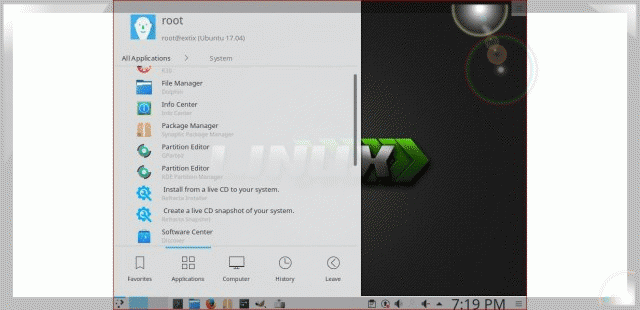

The system is excellent and runs fine, like the previous one, but, unfortunately, I ran into unforeseen problems
– the sound does not work on the DELL desktop, no matter how I start it – neither from the flash drive, nor from RAM
– I can not start the OS on the Toshiba laptop (AMD video card) from the USB. The download begins (with USB or RAM) it gets stuck in half and does not respond to anything and only 3 keys (Control, Alt, Del) return the computer to reboot.
Maybe this is some kind of my local problem, I’m not sure. But there is nowhere to ask. I did not find a forum for your system and had to write here.
P.S. Previously, the previous ExTix already stood on this laptop and was installed without problems.
That’s bad. You could always install one of my other ExTiX versions and then upgrade to 20.04. Or maybe your computers are too old for 20.04?
Hi,
I am happy to say that now everything is all right.
I tried all day and as a result I was able to solve the problem. I started the flash drive from point 3 (safe mode), from this state the laptop started KDE in graphic mode but in poor resolution. From that moment I started the installation process and brought it to the end to reboot. After that I had to start already from the bootloader but again in safe mode and only after rebooting the laptop already in ExTix I updated and installed ALL updates, and then restarted again – everything worked !!! At the start, the Kubuntu splash screen was already lit up and everything went as normal …. well, almost.
Some icons disappeared from the bottom panel after a little setup and have not yet recovered. But I do not worry – this happens and tomorrow everything may appear again after a restart.
In any case, I’m glad that everything worked out.
Thank you for the excellent work.
With all my respect
After the reboot, everything fell into place, as I expected.
Very good! Thanks for your report.
I want to ask you about another favor.
Please help me solve another problem – the KMix application does not work and I can’t adjust the sound for anything – neither for the browser nor for system sounds.
I tried to install something from Diskover, but even those did not help.
I will be glad of any help.
Thanks in advance
I already solved the problem – I completely reinstalled the system. It was my mistake and it was easier to solve everything. Now everything is present (for now) 🙂
Hi,
Sorry to bother you, but I liked this OS so much that I still tried to install this OS on my Dell XPS420 desktop. But I still can not achieve sound reproduction as whatever I did not try. KMix gives an error = file “kmix_autostart.desktop” is missing =
As I already mentioned, everything was installed on Toshiba’s laptop and it works without problems, and I wanted to install it on the main computer, but there is no sound.
I tried another application = PNMixer = but the result is the same – apps do not see the sound device.
And this is the first time on this computer I have encountered such a problem.
It may be that this OS does not support this computer model or BENQ monitor?
It will be very unfortunate if I can not “voice” my main computer – I do not want to delete a good system.
I really need your help and I will wait for it
Best regards
Try to connect speakers.
All connected I checked.
The problem still does not go away. The messages are the same and it turns out that the system does not have a GK208 HDMI / DP Audio Controller or it simply does not see it because it is not on the list.
By the way, the system says to check if KMix is installed correctly, but I think that is not the reason.
I have a nVidia GeForce GT 730 installed and I think that this problem is somehow related to HDMI.
But only in this particular OS, since I already rechecked different OS and kernels – in all cases everything works if not “out of the box”, then with minimal settings, switching to HDMI.
I launched another OS on the same computer and checked that there is installed = GK208 HDMI / DP Audio Controller = which is not on the list of sound applications of your OS and they do not see it on your system.
Could this be the reason?
Sorry again for disturbing