ExTiX Deepin 20.10 Live based on Deepin 20 (latest) with Skype, Spotify, Refracta Snapshot and kernel 5.9.1-exton :: Build 201021
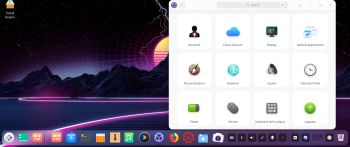 NEWS 201021 ABOUT ExTiX Deepin
NEWS 201021 ABOUT ExTiX Deepin
I’ve released a new version of ExTiX Deepin today (201021). This ExTiX Build is based on Deepin 20 released by Deepin Technology 200911.
NEW FUNCTIONS etc
1. You can run ExTiX from RAM. Use boot alternative 2 (load to RAM) or Advanced. A wonderful way to run Linux if you have enough RAM. Everything will be super fast. When ExTiX has booted up you can remove the DVD or USB stick.
2. You will have the opportunity to choose language before you enter the Deepin 20 Desktop. All main languages are supported.
3. I have replaced Deepin Installer with the Reborn version of Deepin Installer. Works better in every way.
4. I have replaced kernel 5.7.0-rc6-exton with kernel 5.9.1-exton. Corresponding the latest available kernel 5.9.1 from Kernel.org.
5. Spotify and Skype are pre-installed.
6. You can watch Netflix while running Firefox.
7. You can install ExTiX Deepin also in VirtualBox/VMware using Deepin Installer. (In previous versions you had to “chroot” into the install partition and install Grub).
8. As an alternative to Apt you can use the Cactus Package Manager. Example commands: cpm i mousepad and cpm s gimp. (Install Mousepad and search for Gimp). CPM works very well.
9. Install ExTiX to a USB stick preferably with Rufus 3.12 in Windows – see below how it looks.
UNIQUE
I may add that there is no other live version of Deepin 20.
MORE NEWS 201021 ABOUT ExTiX Deepin 20.10
I’ve released a new version of ExTiX Deepin today with Refracta Snapshot and kernel 5.9.1-exton. Deepin 20 (latest version released 200911) is made in China. Deepin is devoted to providing a beautiful, easy to use, safe and reliable system for global users. Previous versions of ExTiX Deepin were based on Debian and Ubuntu. ExTiX 20.10 is a live build of Deepin 20, which is based on Debian Buster. All packages have been updated to the latest available version as of today. Study all installed packages in ExTiX Deepin 20.10 Build 201021. So ExTiX 20.10 is based on Deepin 20 and Debian Buster. I may add that there is no other live version of Deepin 20 (as far as I know).
Replacement
ExTiX Deepin 20.10 replaces ExTiX 20.5.
The Ultimate Linux System
I’ve called my different versions of ExTiX The Ultimate Linux System for many years by now. As regards ExTiX 20.10 Deepin I feel it’s especially justified. Everything just works.
Refracta Snapshot
While running ExTiX Deepin 20.10 live or from hard drive you can use Refracta Snapshot (pre-installed) to create your own live installable Deepin/Debian system. A ten year child can do it! NOTE: After a hard drive installation Refracta Snapshot will be uninstalled. Therefore you’ll have to download and reinstall Refracta Snapshot (if you want to make your own Deepin system). To use Refracta Snapshot while running ExTiX Deepin live (from DVD/USB) you’ll need a lot of RAM. Possibly 24 GB or more. You can, however, instead choose to put Refracta Snapshot working folders on a hard drive partition of at least 25 GB. In that case change /etc/refractasnapshot.conf on line 45 and 46 and mount the partition where you want said folders. Example: Change from /home/snapshot and /home/work to /mnt/sda4/snapshot and /mnt/sda4/work.
Used KERNEL
My special kernel 5.9.1-exton corresponding Kernel.org’s kernel 5.9.1.
What’s new in Linux kernel 5.9?
Login to Deepin Desktop
Log in from LightDM Login Manager as the ordinary user live with password live. You can’t login to Deepin as root. While logged in as live you can use Sudo to become root. Example commands: sudo su or sudo dde-file-manager. The password for root is root.
USB installation
Read my instruction.
Install ExTiX to hard drive using Deepin Installer
While running ExTiX 20.10 live (from a DVD or USB stick) you can install the system to hard drive using Deepin Installer. Please read my INSTRUCTION about how to use Deepin Installer. NOTE: After a hard drive installation you may end up in console mode. Then log in as your created user or as live with password live. Then run the command startx and you will enter the Deepin Desktop.
Using ExTiX Deepin Installer (Deepin’s original install program)
This was a bit tricky before since Deepin isn’t made for running in live mode. Not anymore though. Deepin Installer works very well also in VirtualBox and VMware. Watch a slideshow below showing the install process.
If you can’t see the slideshow in your browser you can watch this animated GIF.
VirtualBox and VMware
ExTiX Deepin 20.10 runs very well live in VirtualBox and VMware.
Spotify
Spotify is pre-installed in ExTiX Deepin 20.10.
Printing using Cups
It’s really very simple to install a printer in ExTiX/Ubuntu. Cups (Common UNIX Printing System) is already installed. Open up Google Chrome and go to http://localhost:631/admin. See the following five screenshots showing when I added my local printer HP Photosmart Wireless in ExTiX KDE.
1. Cups start page
2. Add the printer
3. Add a local printer
4. Configuration of the added printer
5. Printing a test document
Refracta Snapshot
While running ExTiX Deepin 20.10 live or from hard drive you can use Refracta Snapshot (pre-installed) to create your own live installable Deepin/Debian system. A ten year child can do it! Watch a slideshow below. (The slideshow is for ExTiX Budgie 17.7, but Refracta tools works in the same way in ExTiX Deepin). You don’t even have to install ExTiX to hard drive before you can use the Refracta tools. If you have plenty of RAM you can create a new (your own!) Deepin system while running ExTiX from a DVD or a USB stick. Please note that the whole Refracta process (creating your new ISO) will only take 10 – 15 min! You’ll find the ISO in /home/snapshots. (Or change that in /etc/refractasnapshot.conf – see above).
Wireless connections
Normally NetworkManager works very well in ExTiX Deepin. Just add your network password and connect. If you, however, after a hard drive installation can’t reach the Internet you shall run the command sudo dpkg-reconfigure resolvconf and reboot your computer.
Samba client
You can use Deepin File Manager or PCManFM to connect to your Windows computers in your Home Network. Watch this screenshot.
SCREENSHOTS
1. ExTiX Deepin 20 Desktop
2. Refracta Snapshot has started
3. ExTiX Deepin being installed in VirtualBox using Deepin Installer
4. Movie showing how to enable Window effects
5. ExTiX Deepin running in full screen mode when VirtualBox Guest Additions have been installed
6. ExTiX running Deepin’s Control Center
7. ExTiX showing a Samba connection to a Windows computer
Deepin Screen Recorder
In ExTiX Deepin you can record everything you do. Watch this small video.
ExTiX on YouTube
Someone (not me) has published a video about ExTiX Deepin 19.4 on YouTube.
Compatibility
A general truth: If an original system can run on a particular computer an Exton Build of the same original system can run on the same computer. I never change a Linux system for the worse in terms of auto configuration and hardware detection, etc. It happens that I replace the original kernel, but always to a “better” one with even more native support for various hardware etc. (Which I have done in this case).

DOWNLOAD
This ExTiX version has been replaced by ExTiX 21.1 Build 210103…
andex.exton.net – latest is AndEX 10 (with GAPPS) and AndEX Pie 9.0 (also with GAPPS)!
and
about my Android 11, 10, Pie, Oreo, Nougat, Marshmallow and Lollipop versions for Raspberry Pi 4 and 3/2 at
raspex.exton.se – latest is RaspAnd 11 (without GAPPS) and RaspAnd Oreo 8.1 (with GAPPS)!

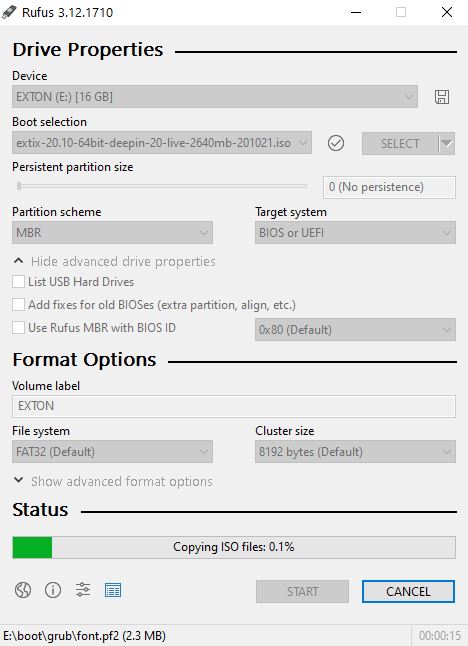
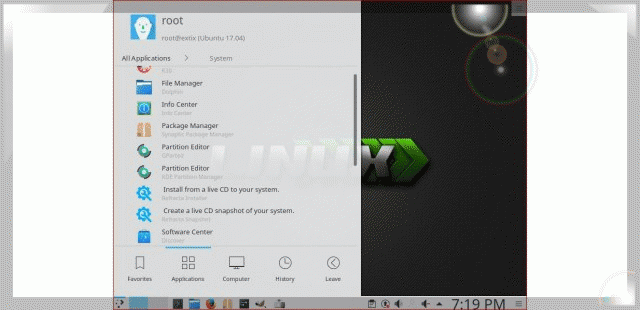

man with all respect it work great and smooth better than chinese one in my laptop
but I find issues ..like power button wont work
Thanks!
Power button: I knew about that, but I forgot to write about it. No big deal though. The problem will (probably) disappear after a few updates. In the meantime you can open a terminal and run sudo reboot/poweroff.