ExTiX 19.1.2, Build 190102, with LXQt 0.12, Kodi 18 “Leia”, Refracta Snapshot, Nvidia and kernel 4.20.0-exton
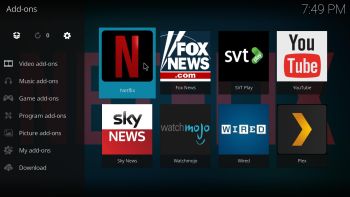 NEWS 190104 ABOUT ExTiX LXQt Mini 19.1.3, Build 190104
NEWS 190104 ABOUT ExTiX LXQt Mini 19.1.3, Build 190104
I’ve made a new “mini” version of ExTiX. The ISO file is now only of 837 MB, which is good if you want to run the system superfast from RAM. This build has everything Build 19.1.2 has except for Kodi 18. You can, however, install Kodi 18 “Leia” if you want. Use Synaptic for that. Watch this screenshot. You can (of course) install thousands of other packages if you want. Study all pre-installed packages in ExTiX 19.1.3.
ExTiX 19.1.2 – Build 190102
I have made a new version of ExTiX – The Ultimate Linux System. I call it ExTiX 19.1.2 LXQt/Kodi Live DVD. (The previous LXQt version was 18.7 from 180723). The best thing with ExTiX 19.1.2 is that while running the system live (from DVD/USB) or from hard drive you can use Refracta Snapshot (pre-installed) to create your own live installable Ubuntu system. So easy that a ten year child can do it! As an alternative to LXQt you can run Kodi 18 Leia. Just start Kodi like any other program while logged in to the LXQt Desktop as the ordinary user live. I have enabled a few addons in Kodi. Most important the Netflix addon. One other very good thing with this version of ExTiX is that it is very light. The ISO file is of only 1040 MB, which means that you can run the system superfast from RAM. When the boot process is ready you can eject the DVD or USB stick. Use Boot alternative 3 or Advanced options… >> load to RAM.
ABOUT
ExTiX 19.1.2 LXQt/Kodi DVD 64 bit is based on Debian and Ubuntu 18.04.1 LTS. The original system includes the Desktop Environment Gnome. After removing Gnome I have installed LXQt 0.12.0. LXQt is the Qt port and the upcoming version of LXDE, the Lightweight Desktop Environment. It is the product of the merge between the LXDE-Qt and the Razor-qt projects: A lightweight, modular, blazing-fast and user-friendly desktop environment. I have also installed Kodi 18 Leia with some addons already enabled. Most important Netflix, Plex and Amazon Video addons. NOTE: This ExTiX LXQt Build is for installation to UEFI-enabled computers. You shall use Refracta Installer for that.
The system language is ENGLISH.
WHAT’S SO SPECIAL about ExTiX and especially the new version from 190102?
1. The ExTiX ISO’s are ISO-hybrids, which means that they can very easily be transferred (copied) to a USB pen drive. You can even run ExTiX from the USB stick and save all your system changes on the stick. I.e. you will enjoy persistence!
2. Another big improvement is that both ExTiX versions can run from RAM. Use Boot alternative 3 (load to RAM). When the system has booted up you can remove the disc (DVD) or USB stick. You’ll need at least 2 GB RAM to run ExTiX that way. Running from RAM means that the system will run faster than from a DVD or a USB stick. Everything will be superfast I would say! Especially since the ISO file is of only 1040 MB!
3. ExTiX LXQt is now more stable than ever. All packages have been upgraded to the latest version by 190102.
4. I’ve replaced kernel 4.18.0-rc5-extix with kernel 4.20.0-exton. Kernel 4.20 is the latest kernel by 190102.
5. I have replaced Ubuntu’s installation program Ubiquity (live installer) with Refracta Installer. It works very well. I.e. a new user (your user) will be created during the installation process and you’ll get a chance to change root’s password. Just start the installer from the menu under System.
6. The best thing with ExTiX 19.1.2 is that while running the system live (from DVD/USB) or from hard drive you can use Refracta Snapshot (pre-installed) to create your own live installable Ubuntu system.
7. As an alternative to LXQt you can run Kodi 18 Leia. Just start Kodi like any other program while logged in to the LXQt Desktop as the ordinary user live. I have enabled a few addons in Kodi. Most important the Netflix addon. NOTE: You can’t run Kodi as root. (You won’t have sound).
8. Nvidia proprietary Graphics driver 410.78 (patched for kernel 4.20) is pre-installed in ExTiX 19.1.2. It will be used automatically if your computer has support for it.
Log in to LXQt
When the live boot process is ready you will end up in X and the LXQt Desktop logged in as the ordinary use live. You can log out and log in again as root if you want. The password for root is root. The password for live is live. While logged in as live you can use Sudo to become root. Examples: sudo su and sudo pcmanfm-qt. From the LXQt Desktop you can start Kodi 18. Just open Kodi like any other application. If/when you exit Kodi you will return to the LXQt Desktop. NOTE: You can’t run Kodi as root. (You won’t have sound).
USB installation
Read my instruction. In Windows you shall/must use Rufus version 3.4. Watch the screenshot below. Using for example Etcher won’t make the USB stick bootable.
Network connections
Use Wicd to enable a wired and/or wireless connection. Run the command sudo iwconfig to find out your network interfaces. Then change Wicd’s preferences accordingly and press the button Refresh. Watch this screenshot.
Install ExTiX to hard drive
Just start the install program Refracta Installer from the LXQt Menu/System (Install from a live CD to your system). Then just follow the instructions. NOTE: If you want to install Grub as bootloader while installing ExTiX on a not UEFI-enabled computer you’ll have to replace grub-efi-amd64 with grub-pc. Just run the command sudo apt-get update followed by sudo apt-get install grub-pc before you start the install program Refracta Installer.
VirtualBox and VMware
ExTiX LXQt/Kodi 19.1.2 runs very well live in VirtualBox and VMware. However, if you want to install ExTiX to hard drive in VirtualBox and/or VMware you’ll have to replace grub-efi-amd64 with grub-pc. Just run the following two commands: sudo apt update and sudo apt install grub-pc.
Kodi 18 in action – watch an animated GIF…
Important about Refracta
You can use the Refracta Snapshot (pre-installed in ExTiX 19.1.2) to create your own installable Ubuntu 18.04.1 Live DVD once you have installed ExTiX to hard drive. I mean change everything and then create a whole new Ubuntu live system. Start Refracta Snapshot from Menu >> System >> Create a live CD snapshot of your system. You don’t even have to install ExTiX to hard drive before you can use the Refracta tools. If you have plenty of RAM you can create a new (your own!) Ubuntu system while running ExTiX from DVD or a USB stick. Please note that the whole Refracta process (creating your new ISO) will only take 10 – 30 min! You’ll find the ISO in /home/snapshots. The whole thing is very simple. Watch a slideshow showing how easy it is to use Refracta Snapshot.
Spotify
You may want to install Spotify in ExTiX. Just go ahead. It’s very easy. When running ExTiX 19.1.2 live or from hard drive you can just install Spotify with the command sudo apt-get install spotify-client. Watch a screenshot when Spotify is running in ExTiX KDE.
SCREENSHOTS
1. Kodi 18 running
2. ExTiX LXQt/Kodi – live’s Desktop
3. ExTiX LXQt/Kodi – root’s Desktop
4. Kodi 18 running – choosing Video addons
5. ExTiX LXQt 19.1.3 Mini running in VMware
6. ExTiX LXQt 19.1.3 Mini running in VirtualBox
Kodi 18 in action – watch an animated GIF…
DOWNLOAD
Download ExTiX 19.1.3 and ExTiX 19.1.2 from SourceForge.net – Fast, secure and free downloads from the largest Open Source applications and software directory.

You can also download ExTiX 19.1.2 from the Swedish Linux Society.
md5sum for extix-19.1.2-64bit-lxqt-kodi18-nvidia-1040mb-190102.iso
md5sum for extix-19.1.3-64bit-efi-lxqt-nvidia-mini-837mb-190104.iso

Read about my Android-x86 Systems – Oreo, Nougat, Marshmallow, Lollipop and KitKat at
andex.exton.net – latest is AndEX Oreo 8.1!
and
about my Oreo, Nougat, Marshmallow and Lollipop versions for Raspberry Pi 3/2 at
raspex.exton.se – latest is RaspAnd Oreo 8.1!

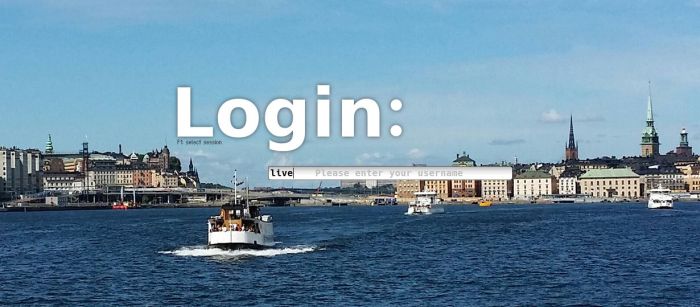

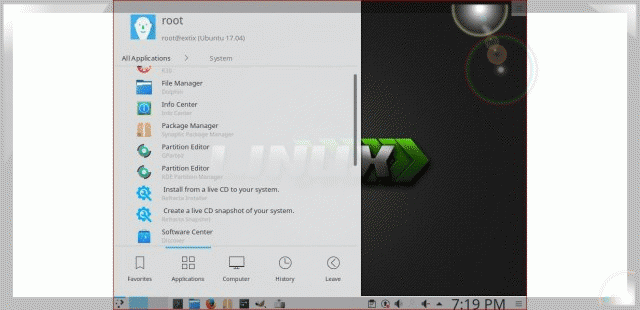
One thought on “ExTiX 19.1.2, Build 190102, with LXQt 0.12, Kodi 18 “Leia”, Refracta Snapshot, Nvidia and kernel 4.20.0-exton”